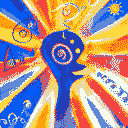shamelessly stolen from nixCraft on mastodon
deleted by creator
I actually did this once. My USB was on /dev/sda instead of sdb and I didn’t bother to check. It took me like 2 days to fix it because you can’t just delete partitions and start over normally, it changes some flags on your drive that you need to manually reset for them to be usable again. Fun times.
Your USB is probably named ‘/’ or ‘~’ so give that a go.
When you hit enter on the DD command, and your main storage light suddenly starts flashing.
When you hit enter on the DD command, and your eyes suddenly start flashing.
Little Jimmy wanted to try Fedora, But little Jimmy is no more. For what he thought was his external drive, was actually his cerebral core
So? I’m just creating an 8 GiB swap file.
Try btrfs, where with only 5 hours of research you can create a swap file without writing the entire file.
Also there is no other option, the 5h are non-optional.After doing that twice, In my / now lives
/swapfile-howto# this is btrfs not a normal file system. # We have to create and allocate the file in a btrfs friendly way, # and tell btrfs to not move or segment it. touch /swapfile999 chmod 600 /swapfile999 truncate -s 0 /swapfile999 chattr +C /swapfile999 fallocate -l 999G /swapfile999 mkswap /swapfile999 swapon /swapfile999 -p 200I admire your dedication, but you really could’ve just done this
btrfs fi mkswapfile --size 16G /swap swapon /swapHuh, thank you for telling me, I’ll amend the file with that info. This being a thing will probably spare many the troubles I experienced.
I did some digging to reconstruct what happened in my case. The file was created on 2022-12-08, and I remember this being after I rediscovered my earlier approach, from - going by my browsing history - mid september 2022. I worked through plenty of wiki pages at the time, including the btrfs docs on swapfiles, where I probably got my commands. The truncate in there to fix earlier mistakes is something I would keep in, but not add myself, so I must have copied that pages solution. Interestingly, going by archive.org, between dec 02 and dec 13 the documentation on
btrfs fi mkswapfilewas added to that page.
I am in no way confident in my memory here, but I vaguely recall seeing that command, and being somewhat surprised to not remember it from earlier. That confusion may have even contributed to pushing me to create the file.
Had I seen it, I probably would have tried the command and seen it not exist. Following the note of btrfs 6.1 being required, I would have checked the version and seen that my distro didn’t have btrfs-progs 6.1, not even as an alpha on the development channel.
I may also have remembered there being multiple commands needed earlier, and not wanting to deviate from the proven method dismissed the apparently simpler method.To complete this very meaningful and productive story, on 2022-12-23 my distro got the early christmas present of btrfs-progs 6.1 as an unstable release in the dev channel. After many retractions and republishings of a total of 4 subversions, on 2023-03-04 the first stable release of 6.1.x was made available.
I was 6 months early. Or rather the btrfs devs were 6 months late.
Edit (actually not edit because I didn’t send yet):
I actually checked the repo and the documentation changed on dec 06. Here is the commit. The corresponding release occurred on dec 22.
Dumping 30mins into writing this actually resulted with a memorable story. By chance I stumbled over the documentation of a new feature, 2 days after it had been written, but 2 weeks before even the first alpha release containing it was created.
Obligatory useless use of dd comment.
Except the proposed alternative should not be
cporpv, butdd bs=4M oflag=direct,sync status=progress.I feel like I’m taking crazy pills with all the advice in this thread, because for USB keys you will otherwise end up instantly filling the write cache… which will block the apparent progress of the copy operation (so why even use
pvsince all you’re doing is measuring your RAM speed and available cache size) as well as heavily slow down (even potentially partially freeze in some circumstances) the rest of your system as the kernel is running out of free pages and can’t flush caches fast enough due to the slow-ass write speeds of usb keys.* (Alternatively there is a kernel setting somewhere to disable caching globally for a block device… but in most cases caching is good, just not when you’re flashing an ISO).
You used something called disk destroyer, and you just found out why
Disk Duplicator is a destroyer? Man, I used to image so many drives with DD back in my helpdesk days…
dddoes not stand for “disk duplicator”. That’s a modern backronymization that doesn’t reflect the original general usage of the command which is to “convert and copy”. Efficiently (with respect to I/O) copying raw data is only one of its intended purposes; it also converts text encodings.
I always use the status=progress argument.
Anyone who hits enter on a dd command without triple-checking it gets exactly what they deserve.
I always prefer the bulkier /dev/disk/by-id/ symlinks because of this
Another advantage of having a NVMe SSD, hard to confuse /dev/nvme0n1p2 with /dev/sda1
I just make use of my paranoia, so I triple and quadruple check. Then get a coffee and quadruple check again. Never messed up once
It’s even easier to prevent confusion if you use /dev/disk/by-id/ id’s, it only took a few times of overwriting the wrong disk to figure that out.
When I accidentally decimated my external hard drive, it had NTFS cause there were a few windows machines I would plug it in. Then I reformatted the disk but then I thought to myself, should I have another partition for my Linux machine because that drive gets corrupted and then I need to plug to a Windows machine to repair it once in a while. Then I created an ext4 partition on the disk. Then a few days after I shrinked the NTFS partition and extended the ext4 to the whole disk. Now that disk only has one partition called sda2. Which is kinda weird but makes it easier to distinguish from others disks on the system.
How can I figure out which direct device is associated with a specific id?
They’re symlinks, so you can just
ls -l /dev/disk/by-id, and you can see what is what.Not sure if it is equal on all distros but on every one I have used it’s a readable string of muliple components. One of them is “usb” for a usb mass storage, so if it is the only one you have connected to your computer it is very obvious. For like sata disks it has the manufacturer and serial on it so you can match what drive it is you want to write to. Also, the name is pretty unique (on your sysytem at least, globally I don’t know), so even if you swap hardware around, you cannot write to the wrong storage if you got the right name. Like “sdb” can be reassigned, but the id is an id.
ˋblkidˋ or take a look around /dev, devices are symlinked to their various attributes.
That’s why it called dd: don’t dare
Fun fact: you can use
cat image.iso > /dev/deviceand it (should) just works.Yay, more ways to (accidentally) destroy my data!
deleted by creator
That’s my nickname too.
No, he said ‘disk’.